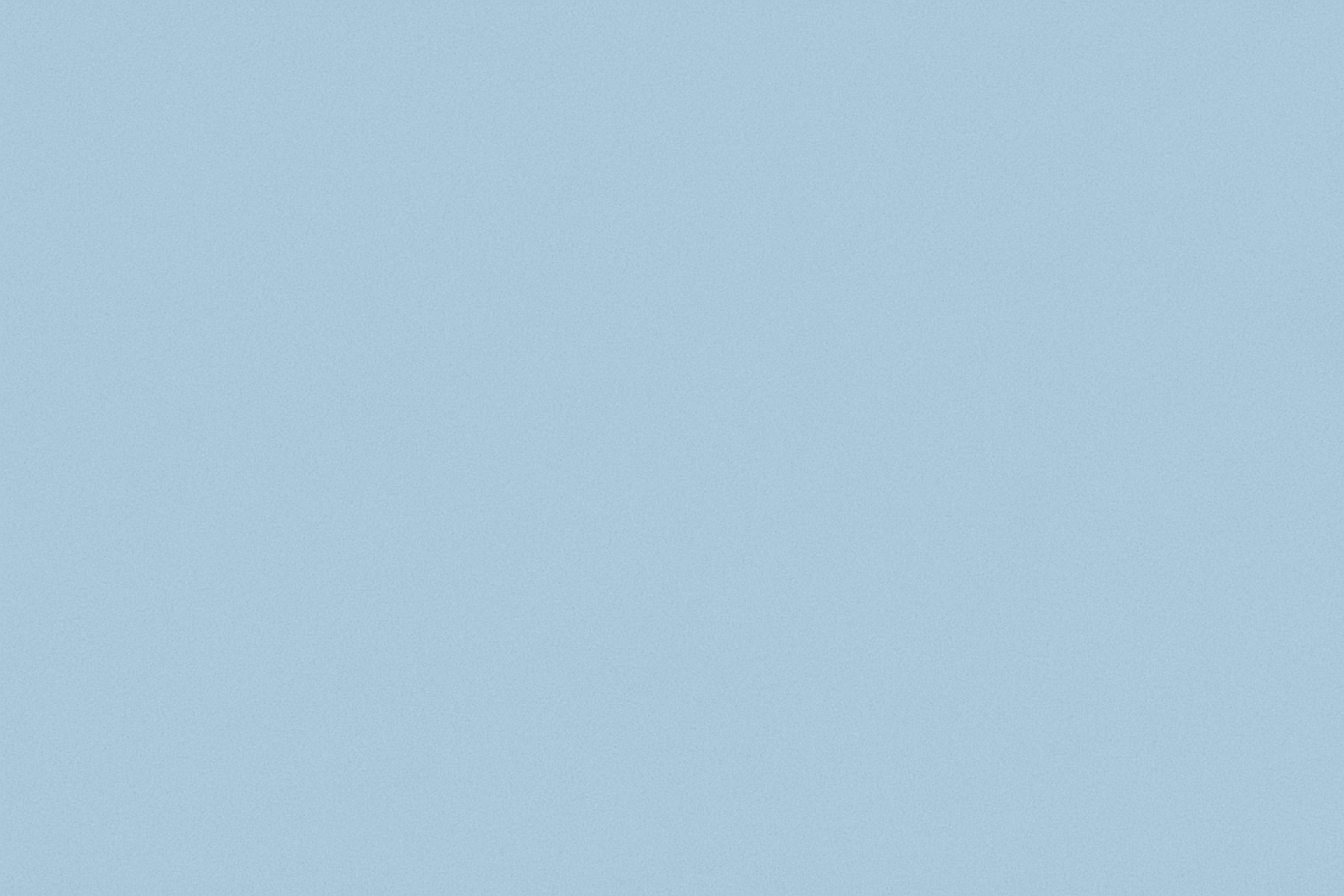Discover how to set up and manage single-session or event-based one-time bookings using CodoBookings — the lightweight, standalone WordPress booking plugin for professionals.
Introduction to One-Time Bookings:
Not every booking repeats weekly — sometimes you just need to offer one-time sessions, like workshops, consultations, or online events. That’s where CodoBookings’ One-Time Booking feature shines. It lets you set up unique, date-specific slots that can be booked once and disappear once filled — keeping your schedule organized and accurate.
Step 1: Create a One-Time Booking Calendar
- In your WordPress dashboard, go to CodoBookings → Calendars.
- Click Add New Calendar.
- Give it a title — e.g., “Website Audit Consultation” or “Photography Workshop”.
- Write a short description of what this session or event covers.
- Under Booking Type, choose One-Time.
- Publish your calendar.
This calendar will now show only date-specific slots (not recurring weekly ones).
Step 2: Add One-Time Time Slots
While creating or editing a calendar you can add individual slots based on your event schedule. For example:
- Monday: 10:00 AM – 12:00 PM (multiple slots can be defined)
- Wednesday: 4:00 PM – 6:00 PM (multiple slots can be defined)
- Friday: 2:00 PM – 4:00 PM (multiple slots can be defined)
Each slot can be booked once. After a user reserves it, it automatically disappears from the calendar on the frontend.
💡 Tip: Perfect for coaches offering limited-time workshops or professionals hosting paid webinars.
Step 3: Display the Booking Form on Your Site
You can embed the booking calendar anywhere using the shortcode:
[codo_calendar id="456"]
Replace 456 with the actual calendar ID. The frontend display will show available dates and times — fully localized for each user’s time zone.
Step 4: Manage Your One-Time Appointments
From CodoBookings → Bookings, you can:
- View all booked one-time sessions.
- Change booking statuses (Pending → Confirmed → Completed).
- Delete or reschedule appointments when needed.
- Automatically notify clients via email.
The system ensures that once a slot is booked, it’s hidden from others — preventing double bookings.
Step 5: Real-World Use Cases
The One-Time Booking feature is ideal for professionals offering single-date events or limited consultations, such as:
- 🎤 Coaching Sessions: Schedule one-off mentorship calls or assessments.
- 🧑🏫 Online Courses: Offer one-time workshops or live webinars.
- 📸 Creative Services: Schedule portfolio shoots or design consultations.
- 🧰 Tech Support: Offer one-time troubleshooting or setup calls.
Each use case benefits from simplicity and control — clients pick a time, you get notified, and the system manages the rest.
Conclusion: Easy One-Time Booking for Any Occasion
CodoBookings’ One-Time Booking feature is the simplest way to manage single-session events in WordPress. It’s intuitive, fast, and ensures your availability stays accurate automatically.